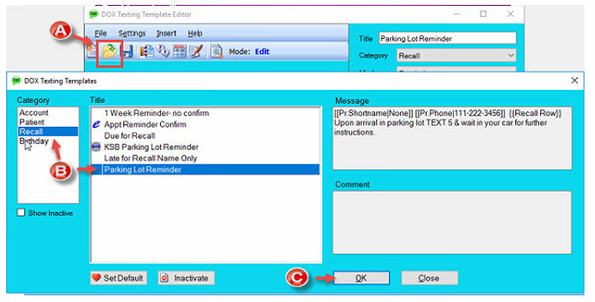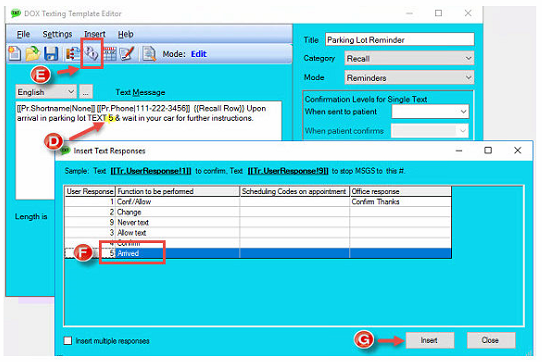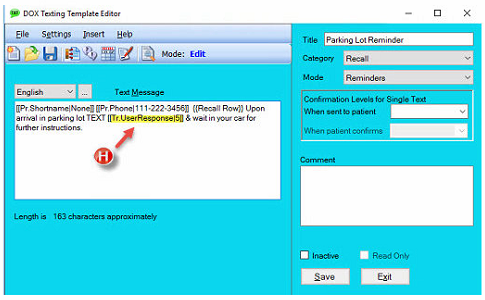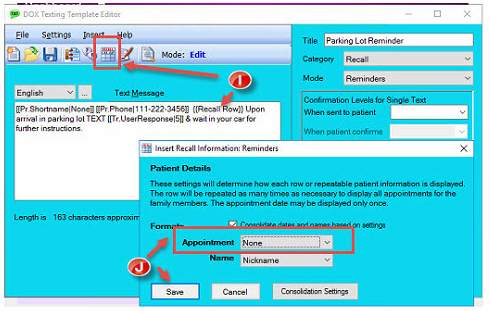Editing Existing Text Template for Parking Lot Reminder
Our trainers and support team have set up many offices (especially those that have already relaunched) with a 30 minute text reminder in anticipation of the new DOX TPL Texting Column. These offices have already been set up with an event in the Job Scheduler that sends a text message to patients 30 to 60 minutes prior to the appointment. This text normally tells the patient to text 5 when they arrive in the parking lot. However, it does not include the special TEXT 5 option that will update TPL to A for Arrived.
For these offices, the implementation is rather easy. They simply need to edit the existing Parking Lot (COVID) reminder to include two important fields: Text 5 Option and Recall Row.
- Go to an Unused Workspace and select Write|Text Messages.
- Click the “Open Text Messages” icon (Figure A).
- Click the Category of Recall in the first column, and then select the text message that KSB originally set up, such as Parking Lot Reminder or another title that includes COVID in the second column (Figure B).
- Click OK to open the message (Figure C).
The text message may display similar to the message below. In the section of the message that says “Text 5”, highlight the “5” and delete it (Figure D). Then click the Insert Text Responses icon (Figure E) and highlight the line with 5 Arrived (Figure F) and click Insert (Figure G).
The text message will now show [[Tr UserResponse|5]], as shown in Figure H.
This message must also have a Recall Row field, as shown in the text message below. We recommend that you double-check the format of the Recall Row. Place your cursor anywhere in the Recall Row bracket and click the Insert Recall Information icon (Figure I). KSB suggests that you use the Appointment format of NONE (Figure J), which inserts the name or nickname of all scheduled family members, as well as their appointment time of the earliest appointment.
Once all the changes have been made to the text message template, click Save and then Exit.
If your patients have already been receiving 30 or 60 minute reminder texts, the Job Scheduler will start sending this new text message in place of the original message (assuming you did not change the name of the text message template).